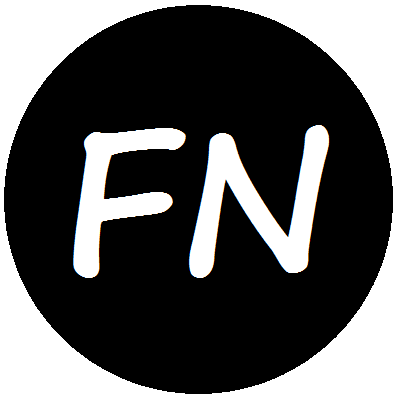Configurations are integral to applications that has to deal with user preferences or configurable components. C# .NET offers two standard means of handling configurations. They are rich and extendable, however, the defaults are adequate for the basic needs. Here I review the basic usage of the two configuration methods.
Both methods use application’s configuration file (App.config) as data source. Both reads the configurations from file on application startup, converts them to CLR types (e.g. string, int, etc), and serves them with a static property: ConfigurationManager.Appsettingsin the first case and the more advanced Properties.Settings in the later. I start with ConfigurationManager.AppSettings.
The ConfigurationManager.AppSettings Property
The first—and very straightforward—way to store and retrieve your configurations is to add an appSettings section to your project’s App.config file. By default, C# projects don’t have an App.config file; to add one, from Visual Studio add a new Application Configuration File item to the project. Here follows a sample App.config file with an appSettings section with only one key called Name and its value John Doe; you may add as many key-values as you want in the appSettings.
1
2
3
4
5
6
<?xml version="1.0" encoding="utf-8" ?>
<configuration>
<appSettings>
<add key="Name" value="John Doe" />
</appSettings>
</configuration>
On build, the App.config file renames to AssemblyName.OutputType.config (e.g. SampleApp.exe.config) and copies to the project output directory. On application startup, configurations in the appSettings section are read and cached as NameValueCollection in Configuration.AppSettings static property. The following statement accesses the key Name from the AppSettings property:
var name = ConfigurationManager.AppSettings["Name"];
Note here that accessing a key that doesn’t exist in the config file returns null, no exception is thrown.
Storing New Configurations During Run Time
Usually, application starts with default values for all of its configurations; user may update the values at run time. However, there are situations where some configurations are not known upfront at all; you only get to know them at run time. Following code snippet demonstrates how to add new setting to App.config file in run time.
1
2
3
var configFile = ConfigurationManager.OpenExeConfiguration(ConfigurationUserLevel.None);
configFile.AppSettings.Settings.Add("NewName", "Daniel Doe");
configFile.Save(ConfigurationSaveMode.Modified);
At line 1 the configuration file is read into configFile; the next line adds a new configuration NewName with value Daniel Doe. The new configuration is immediately added to the assembly’s config file once the Save() method is called in the last line.
Reloading Settings from File in Run Time
After making many changes to the configuration values in run time, you may sometimes need to invalidate the changes and re-read the values from configuration file. Just call the RefreshSection() method with parameter appSettings as the following statement does.
ConfigurationManager.RefreshSection("appSettings");
Moving appSettings to a Separate File
Configuration file of applications that use too many configurable components, e.g. dependency injection framework, logger, etc., are often long. If you have a too long appSettings section, a good option for keeping the App.config file cleaner is moving the appSettings in a separate file and putting that file’s reference in App.config. Say your appSettings section is moved to file appSettings.config, then you may access the settings in that file in the following way:
1
2
3
4
<?xml version="1.0" encoding="utf-8" ?>
<configuration>
<appSettings file="appSettings.config" />
</configuration>
The appSettings.config file must have appSettings as its root element as following:
1
2
3
4
5
<?xml version="1.0" encoding="utf-8" ?>
<appSettings>
<add key="Name" value="Mike Doe"/>
<add key="Port" value="8080"/>
</appSettings>
Type Information in appSettings
It should be obvious from the App.config file examples that appSettings section doesn’t store type information of values; all values are stored and returned as string. In case you need non-string values, you have to take care of your own type conversions. This is, in fact, the biggest limitation of appSettings section.
The Properties.Settings Property
The other, more advanced, way of handling configurations is by Settings class: extension of System.Configuration.ApplicationSettingsBase. Here you add one or more Settings class to your project, add configurations as strongly typed static properties of that class, and provide default values for configurations in project App.config file. This approach addresses the strong typing limitation of appSettings and is the recommended way these days.
Visual Studio has a settings class designer that does most of the settings operations. By default, you don’t have any settings class in your project; to add one, open project properties, go to Settings tab; the settings designer opens, add as many settings you want, select type for them, provide default values, and save. As result of your changes, a new element called Settings.settings is added in your project’s Properties node and your App.config file changes to something like this:
1
2
3
4
5
6
7
8
9
10
11
12
13
14
15
<?xml version="1.0" encoding="utf-8" ?>
<configuration>
<configSections>
<sectionGroup name="applicationSettings" type="System.Configuration.ApplicationSettingsGroup, System, Version=2.0.0.0, Culture=neutral, PublicKeyToken=b77a5c561934e089" >
<section name="Experiments.Properties.Settings" type="System.Configuration.ClientSettingsSection, System, Version=2.0.0.0, Culture=neutral, PublicKeyToken=b77a5c561934e089" requirePermission="false" />
</sectionGroup>
</configSections>
<applicationSettings>
<Experiments.Properties.Settings>
<setting name="Name" serializeAs="String">
<value>John Doe</value>
</setting>
</Experiments.Properties.Settings>
</applicationSettings>
</configuration>
Each setting is serialized into string (notice the serializeAs attribute for each setting) in the config file. The following code deserializes the setting Name back to its CLR type at run time.
var name = Properties.Settings.Default.Name;
Additionally, you may also want to have a look at the Settings.Designer.cs file to get a feel how this works.
The Application and User Scopes
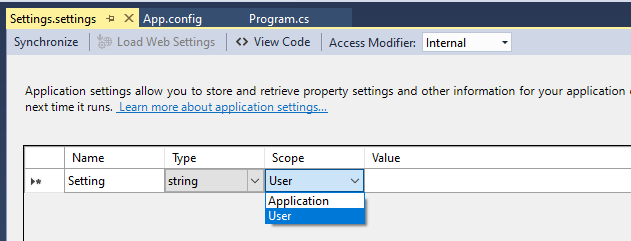
In settings designer you should have noticed that the settings keys has two choices for scope: Application and User. They differ in the type of property they result in Settings class.
- The application-scoped settings are get only properties, stores system-level information that are not likely to change at run time. Default values for application-scoped configurations reside in
applicationSettingssection in App.config file. - The user-scoped settings are get and set properties, intended to store user preferences that are likely to change at run time. User-scoped configuratios have their default values in
userSettingssection in App.config file.
Updating and Saving User-Scoped Application Settings in Run Time
You can update and save the user-scoped settings during run time and retrieve them next time the application starts. The following snippet shows how to do that for the setting Name.
1
2
Properties.Settings.Default.Name = "Jack Doe";
Properties.Settings.Default.Save();
The first time you build your application, you have the user-scoped settings—unless specified otherwise—in a section of your app.config file. As you make any changes to settings in run time, your updated user settings are saved in a user.config file in your system’s %AppData% folder instead of the config file in application’s working directory.
Reloading Settings in Run Time
During run time, if you feel that, ignoring runtime changes, all settings must be re-read from config file, use the following approach:
Properties.Settings.Default.Reload();
Further Reading
MSDN covers configuration and settings in great detail—so detailed that hard for first timers to find the right place to get started! I found the following links suitable for myself:
- ConfigurationManager.AppSettings Property.
- Application Settings.
- Settings Page, Project Designer.
- Application Settings Architecture.
Updates
- January 28, 2016: Renamed section “The applicationSettings and userSettings Sections” to “The Application and User Scopes” and updated content within the section.
- September 30, 2019: Copy editing, section header and code highlighting styles.
- October 5, 2019: Edited for improved clarity.